Nov 03, 2021
 1338
1338
Upon creating a new team in Microsoft Teams, there will be several options to choose from. Once School Data Sync is fully implemented, most teams will be based on the Class type from information in Jenzabar and course rosters.
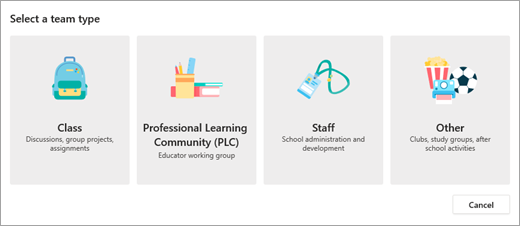
| Type | Class | Professional Learning Community (PLC) | Staff | Other |
| Description | Teachers and students collaborating on group projects, assignments, and more. | Educators collaborating within a professional learning community. Examples: academic department, grade band, or group working on a shared goal. | Staff leaders and staff members collaborating on school administration and development. | Students and school employees collaborating in interest groups and clubs. |
| Team owners & team members | Teachers are team owners and add students as team members. | Educators form the team and other educators join the team. | Staff leaders are team owners and add staff members as team members. | Any combination of students and school staff can form a team and add members. |
| Permissions | Teachers moderate student conversations and who can post where. Students only have write permission in certain areas. | Educators share equal read-write permissions. | Staff leaders control posting settings. Staff members only have write permission in certain areas. | Team members share equal read-write permissions unless the team owner(s) alter the settings. |
| Features | Class Notebook | OneNote notebook | Staff Notebook | OneNote notebook |
| Assignments | Conversations | Conversations | Conversations | |
| Conversations | Files | Files | Files | |
| Files | Meetings | Meetings | Meetings | |
| Video and audio calls | Video and audio calls | Video and audio calls | Video and audio calls | |
| Chat (if enabled) | Chat (if enabled) | Chat (if enabled) | Chat (if enabled) | |
| Pinning new tabs with documents or sites like Microsoft Forms | Pinning new tabs with documents or sites | Pinning new tabs with documents or sites | Pinning new tabs with documents or sites | |
| Educational goals | Assign, track, and review student work | Collaborate in professional learning communities | Oversee professional development, staff, and administrative goals | Collaborate and communicate with team members |
| Export grades | Communicate | Communicate | Make announcements | |
| Collaborate and communicate in the classroom | Make announcements | Make announcements | Share content | |
| Make announcements | Share work | Share content and progress reports | Organize virtual or face-to-face meetings | |
| Administer quizzes and polls | Organize virtual or face-to-face meetings | Work in smaller groups | Work in smaller groups | |
| Work in student groups | Work in smaller groups | Organize virtual or face-to-face meetings | ||
| Share and organize rich content | Share and organize content | |||
| Invite virtual experts into the classroom |
Sourced from Microsoft.



