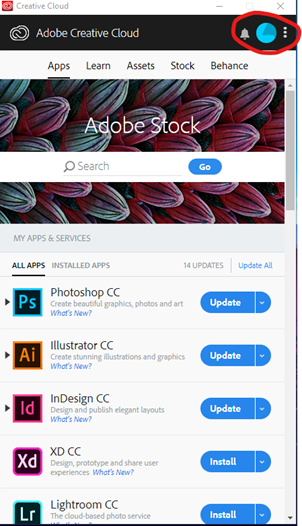Oct 29, 2021
 972
972
Do one of the following:
- If asked to sign in: Enter your Adobe ID (usually your email), and click Sign in.
- If not asked to sign in: Choose Help > Sign In, then click Sign in now. Enter your Adobe ID (usually your email) and password, then click Sign in. (If the Help menu displays Sign Out (your Adobe ID), you are already signed in.)
- Once you are signed in, your Creative Cloud license and all installed apps and services are activated automatically.